![]() Image gallery available
Image gallery available
Images shot with our Digital SLR cameras, usually very high quality
![]() Image gallery captured from our webcams
Image gallery captured from our webcams
Image quality is not as good as other galleries but I felt the selected photos were worth saving
![]() Google Earth place mark, details
Google Earth place mark, details
Requires Google Earth software be installed
![]() Google Earth daily route
Google Earth daily route
Requires Google Earth software be installed
![]() Price reflects discount of ~50% to Camp Club USA members
Price reflects discount of ~50% to Camp Club USA members
Each page covers one month of our travels. At the top and bottom of each page you will see calendars. Click on the month name to go to the top of that month's page. Highlighted days are the first day in a new campground. Clicking on a day will jump you to that day. In the upper corners of the month, the yellow arrows will take you forward or backward to the next available month. |
| ||||||||||||||||||||||||||||||||||||||||||||||||||||||||
You can select any Google Earth icon on our pages to zoom into a location being discussed or to follow along while we drive.
You must have Google Earth installed before using this feature. Google Earth is a free program and is easy to install.
Once you have Google Earth installed, click on any of our Google Earth icons.
When prompted choose "Open"
Hint, if you Un-check the box that says "Always ask before opening this type of file" you won't have to approve opening Google place marks each time.
When you close Google Earth you will be asked whether to save temporary items to your My Places folder. If you are just checking out one of our place marks, you will want to chose "No", unless it's somewhere you really want to visit for yourself, then chose "Yes".
You can have Google Earth follow along as we travel using the Google Earth location link found on our "On the road" webcam popup page. This won't work with other Google Earth place marks because they don't move.
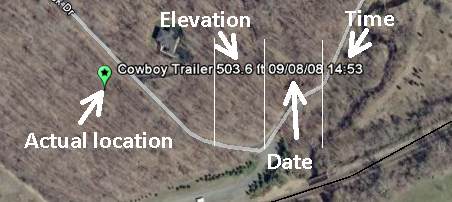
This is a placemark of our trailer location. You must have Google Earth installed to use this feature ![]() . The mark is updated once an hour when we are connected to the internet and my main computer is on. If the trailer has no internet connection or my primary computer is off the last known location and time will be shown. The bottom point of the green pin marker shows our location within about 50 feet.
. The mark is updated once an hour when we are connected to the internet and my main computer is on. If the trailer has no internet connection or my primary computer is off the last known location and time will be shown. The bottom point of the green pin marker shows our location within about 50 feet.
Trailer cameras are updated every 15 minutes.
The last image is always available even if the box says Camera Off
Our Internet connection is usually through our truck so if the truck is not near the trailer, those images can't be updated.